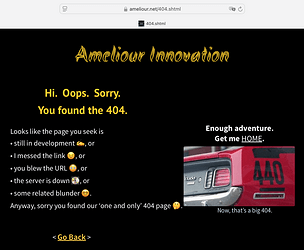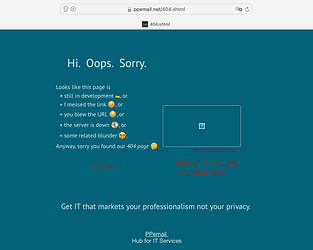Hi, I’d like to ask you for some advice on the 404 page. According to google I am missing this page on my site. I admit that I have no experience with this. Making a page is probably not a problem, but I have no idea how to implement it in a project. As a new and separate page? Assign some link? Please, how do you solve this thing. Thank you very much for your advice and time.
Josef
Hello.
Normally it is the web server’s job to display such a page if the page you are looking for cannot be found (error 404).
However, this page is not very appealing and never actually matches the design of your own website. This can be changed. I recommend reading these instructions:
However, this requires some knowledge, such as how to change the settings on the server. The necessary care is required! And make sure you have a backup in case something goes wrong.
Good luck and Happy Holidays.
Mr. F.
Mr_Fozzie, thank you so much for your reply and direction. I have read the article and I see that it is not as simple as I thought. I’ll try to look in my area for someone who understands it more.
Thank you very much again and also have a nice Christmas
Josef
Good information @Mr_Fozzie for the rules of 404.
We used Sitely to create our 404 pages. One can A) include a 404 in every project or B) save to file and manually upload. Both seem to work fine on our Namecheap-managed servers.
Option A
- Open Sparkle, oops, Sitely, and create a Regular page.
- Edit it to your needs.
- Name it “404.shtml” or “404.html” depending on your site’s requirements.
- Drag/drop the page to the Pages column of your project (or duplicate a project with the page already).
- Publish the project to the domain directory as usual.
- Sitely uploads the page as “404.shtml.html”. Careful if Sitely changes the extension to .php as it won’t work (but I think this problem was solved).
Option B (Images included will not display.)
- Follow Steps 1-3 above.
- Export the page to local file (but for the web).
- FTP/manually upload the page to the domain’s directory.
Examples
Example A (in project) Ameliour.net
See live page at: 404.shtml
Example B (manual) PPemail.net
See live page at: 404.shtml